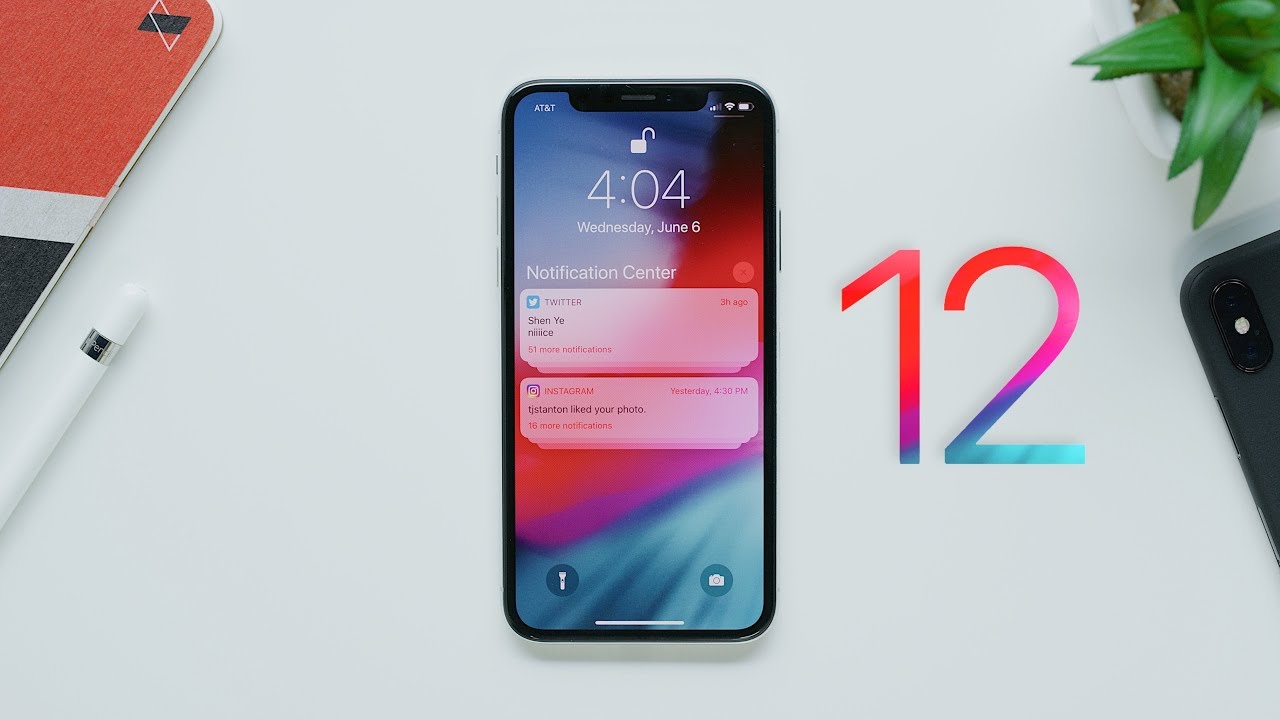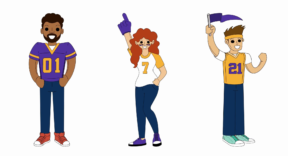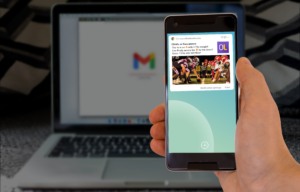iOS 12 is officially released to Apple users worldwide today. We’ll take a look below at how these iOS changes impact marketing, growth, and engagement teams; as well as customer engagement as a whole.
iOS 12 introduces six key push notification changes that will affect how marketers engage with their audience, which we’ll explore in further detail below.
- Provisional Authorisation
- Notification Grouping
- Instant Tuning
- Siri-managed Notifications
- Custom Notification Settings
- “Do Not Disturb” Update
Apple’s intent for these notification updates is to empower users to be proactive in how they wish to engage with brands and presents an exciting opportunity for marketers to leverage these features to enhance overall user experience.
1. Provisional Authorisation
Provisional Authorisation is the biggest change to push notification behaviour within iOS 12. Provisional Authorisation allows brands to send quiet notifications to users’ notification centres before they officially opt-in, giving marketers a chance to demonstrate the value of their messages before explicitly asking users for permission. If an app provisionally authorises a user, they are automatically opted-in to notifications without being prompted from the app; and the notifications are delivered quietly.
2. Notification Grouping
Instead of sorting notifications in an endless, chronological flow, all messages from a given app will be collated into a single, neat stack – which means less clutter and less noise. This means that the most recent notification is always visible on top of the stack. With this improved user experience, we expect to see users checking the notification centre more often in iOS 12 — which is generally good news for brands.

Figure 1: A user’s Notification Centre with some grouped notifications, with the most recent at the top of the stack.
In iOS 12, group notifications settings can be set individually for each app within Settings app. There are three options to select from: 1. Automatic 2. By App 3. Off. The default option is Automatic, as seen above in Figure 1. By App forces notifications from a single app to always be grouped, even if iOS would usually separate out different threads within that app. Off switches off grouping for that app altogether, allowing notifications to appear singularly and behave just like notifications in iOS 11 and previous versions.
3. Instant Tuning
Apple has introduced a feature called Instant Tuning, allowing users to control their notification settings from within the notification itself – without having to launch the Settings app. If a user finds notifications irritating, they can choose to stop receiving them; or silence them from buttons within the notification. Notifications which are Delivered Quietly are only visible within the Notification Centre (rather than the Lock Screen), which is accessed by swiping down from top of screen.
A user can change their notification preferences from either the Notification Centre or Lock Screen and can display the ‘Manage Notifications’ menu in two ways: 1. Swipe left on the notification and tap on Manage 2. Swipe left on the notification and tap on the View button; touch the ellipsis on the top-right corner

Figure 2: A user can access the ‘Manage Notifications’ menu by swiping left and clicking Manage. From here, the user would be presented with ‘Deliver Prominently’ or ‘Deliver Quietly’, and ‘Turn Off’.
If Deliver Quietly is selected, future notifications from the app are hidden from the Lock Screen and instead delivered directly to the Notification Centre. If Deliver Prominently is selected, future notifications become visible with a banner or alert; and can trigger a sound and appear on the Lock Screen.
4. Siri-managed Notifications
Siri, Apple’s virtual assistant for iOS, will also detect when users aren’t positively engaging with notifications and suggest they opt out from the notification itself by displaying two buttons underneath the notification. These two buttons will appear without the user needing to swipe down or engage with the notification, irrespective of whether a user is viewing the notification on the Lock Screen or from the Notification Centre. For example, if a user hasn’t engaged with your notifications recently, the next time they view your notification, they could be prompted with the following options of Keep… or Turn Off…:

Figure 3: Selecting ‘Keep’ allows a user to select whether they’d like to receive notifications via Prominent Delivery or Quiet Delivery.
Users can respond to this prompt in two ways: 1. Select Keep, where a can change between receiving notifications prominently or quietly. 2. Select Turn off, which would opt a user out of receiving notifications in future. This would mark their Tracking ID as undeliverable within the OtherLevels platform on the next attempted push send. Apple has not specified how Siri determines exactly when to prompt the user with these options, just that it will do so at some point if a user hasn’t proactively engaged with the notifications.
It’s important to know that this feature cannot be turned off, irrespective of whether a user has disabled all Siri-related features within Settings.
5. Custom Notification Settings
iOS 12 now provides a direct link from the Settings app to your custom settings screen within your app, as well as from the ‘Manage Notifications’ menu if a user were to click Turn Off:

Figure 4: User has the option to turn off all notifications or go to the notification preferences screen within the app.
Consider this as a “saving grace”, so to speak, where a user could change their notification options, rather than completely opting out of all notifications. Not every app requires such a screen to manage notifications, as it depends on the types of messaging you’re sending to your audience, as well as the frequency. If you believe a notification preferences screen may be of benefit, but unsure how to design such a screen for your audience, please reach out to us.
6. “Do Not Disturb” Update
A new feature in the Do Not Disturb section in Settings allows for Bedtime mode, which can be switched on or off. Bedtime mode allows users to automatically schedule a Do Not Disturb period, as opposed to manually turning the feature on and off in previous iOS versions. If turned on, a user’s phone screen will turn black and they’ll be able to see a dark notification saying that Do Not Disturb mode is active. Notifications will be silenced and go directly to Notification Centre without illuminating the screen.
Recommendations
As you can see, Apple has introduced multiple changes to how users will engage with brands, empowering users to take control of how they receive notifications. Provisional Authorisation presents an immense opportunity to reach more users with push notifications, allowing users to experience your messages without the need to opt-in.
With that said, Provisional Authorisation does not remove the need for marketers to actively drive users to opt-in for prominent delivery. Notifications that get delivered quietly may not achieve the same outcome as prominent notifications. We strongly encourage you to utilise Soft Opt-in Interstitials to communicate the context and value of your messages before presenting the hard opt-in system prompt.
Due to the ease at which users can opt out or change their preferences at any time, it’s more important than ever to ensure that your messaging remains relevant. OtherLevels recommends that your push notifications are relevant, engaging and personalised to your audience, ensuring users continue to find your messaging useful and valuable to ensure a pleasurable, long-lasting relationship with your brand.
As always, we strongly encourage the use of Inbox messages to reach both your not yet opted-in and/or opted-out audience, allowing you to still effectively distribute rich content. This should remain an important component to reach 100% of your audience within your messaging strategy.
Existing on-boarding and lifecycle campaigns may need to change, dependent on whether your apps utilise provisional authorisation or not. If they do, then the cadence and timing of Soft Opt-in Interstitials may need to change. For example, a different Soft Opt-in would be appropriate if you are wanting a user to transition from Quiet Delivery to Prominent Delivery. Lifecycle campaigns should now be more aware of message behaviour and attribution, as just sending messages may not result in them being read or actioned if delivered via Quiet Delivery.
The OtherLevels Professional Service team recommends auditing your push notification strategy if you plan on utilising provisional authorisation. Push notifications are an integral part of the mobile experience and Apple’s iOS 12 update sends a signal that marketers need to continuously review how they’re using push notifications — both alone, and as part of a broader, multi-channel approach.
“OtherLevels believes that the changes undertaken by Apple in iOS 12 are positive and further refine the push notification experience for users. The changes are aimed at making push notifications more valuable, clutter-free and more engaging for users. Now, more than ever before, marketers need to bear in mind the timing, frequency, context and relevance of push notifications.” – Brendan O’Kane, OtherLevels Managing Director
For marketers to maximize audience engagement, it’s important to be transparent about the purpose of your notifications and always strive for personalization and relevance. While these updates may change your overall engagement and retention metrics, they also have the opportunity to improve the quality of push notifications; and help you target and engage your most loyal users.
As mentioned above, the iOS 12 notification changes will change the way you think about opt-in strategies, lifecycle campaigns, and churn reduction.